Gears of War 4 (PC, Multiplayer) AutoActivation
Region Free
Has no regional restrictions
Online account
Has no regional restrictions
Online account
Xbox Cloud Gaming is not available
An internet connection is required to run the game
For PC only
$1.27
-80%
Benefit is $5.22 compared to the old price of $6.49
- About the product
- Activation
- Payment
- Cashback
- FAQ
Activation Microsoft Store games using DG_MSActivator
- Log in to your personal account in Xbox app. If the application is not installed on the PC, install it from the Microsoft Store. If you don’t have a personal account yet, create a new one. Close Xbox app.

- Launch the activator (Download). Together with it, the Microsoft Store will open.
Unpack the activator to your desktop or to a separate folder. If the activator does not start, disable the antivirus during activation.
- Be sure to sign out of your Microsoft Store account.

- Click on the icon of the new account, and click on the link Sign in.
DO NOT ADD WORKING OR SCHOOL ACCOUNT! Otherwise, activation will fail.
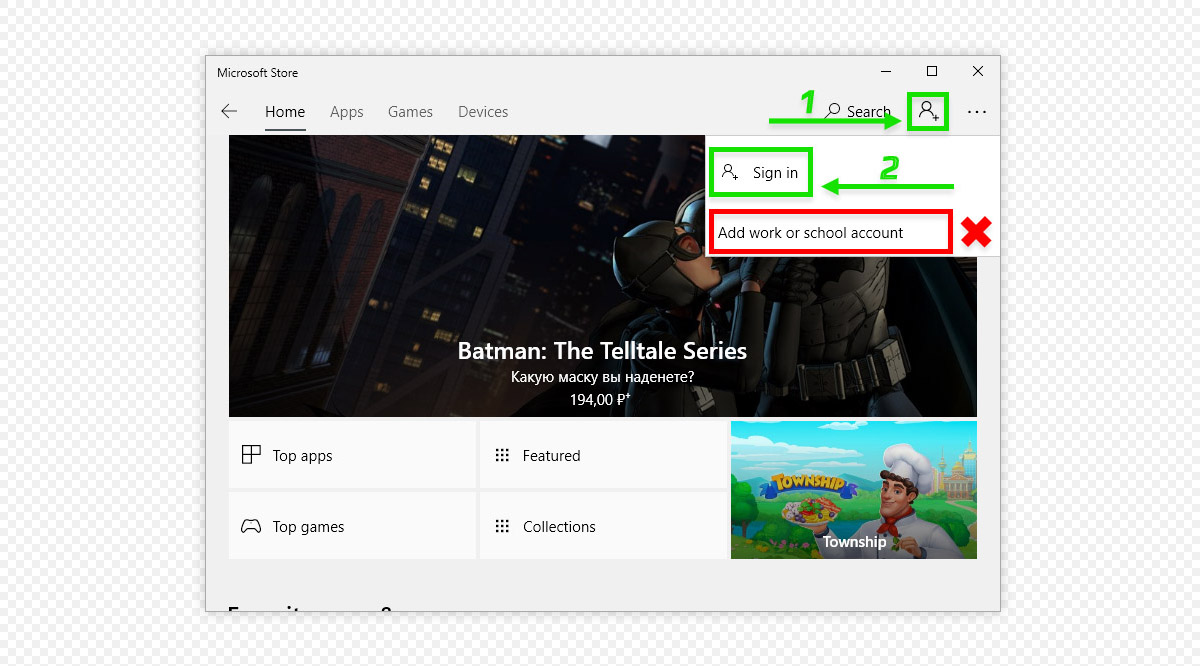
- In the "Sign in" window, select "Use a different account" -> "Microsoft Account" and click "Continue".

- You will see "Sign In" OR "Add a Microsoft Account to Microsoft Store" window depending on the version of Microsoft Store on your PC.
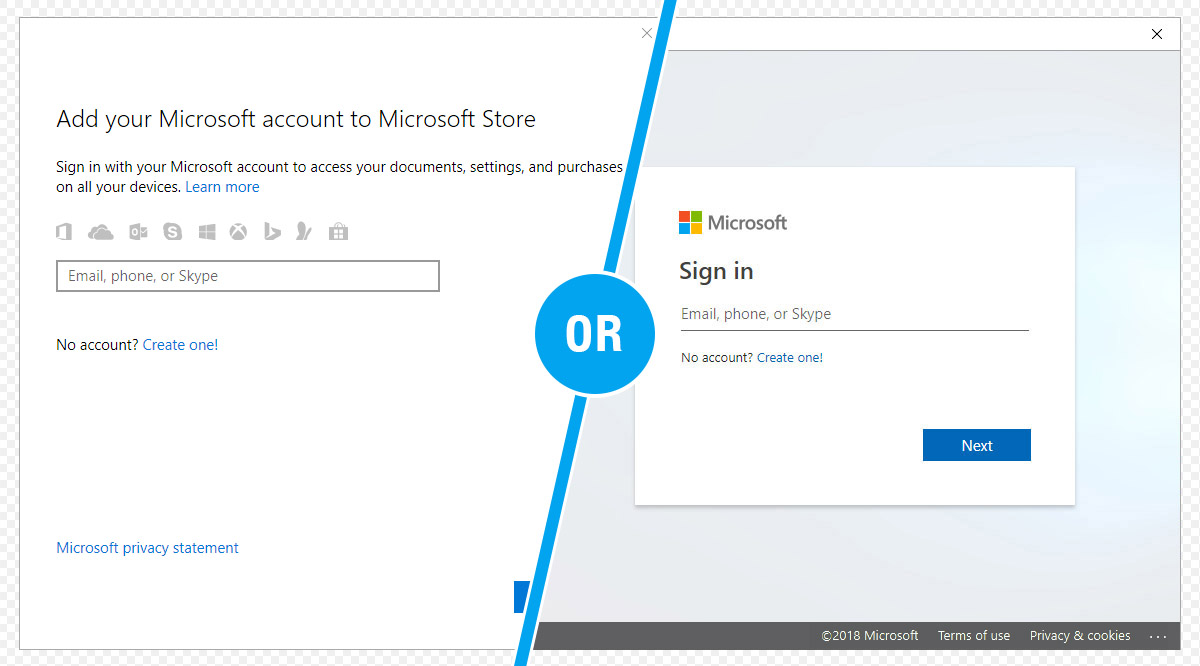
- Enter the purchased activation key into the activator and press the button "1. Check the activation key".
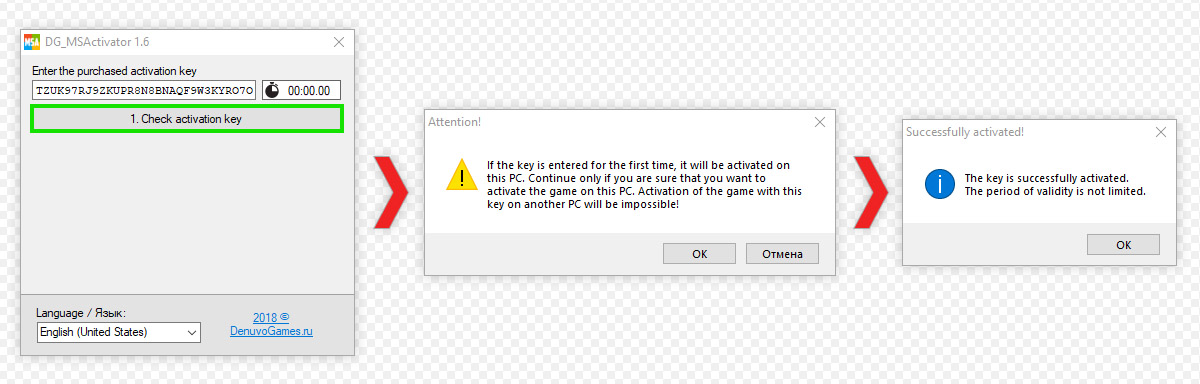
- Next, in the activator, press the button "2. Enter the MS Store login and password".

- Wait for the activator to enter the username and password.
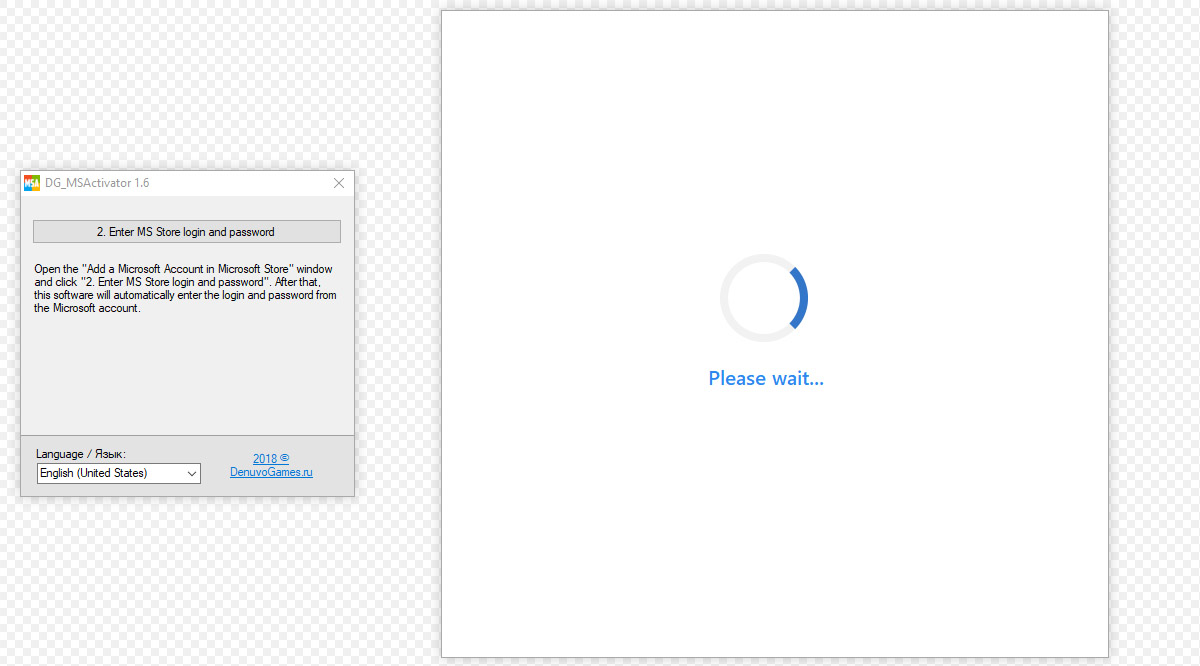
- After the activator enters an additional e-mail, will begin a countdown. Wait for the activator to receive and enter the Microsoft security code.
- Do not use the mouse and keyboard while counting down. This may prevent you from entering the security code and you will have to start the activation procedure from the beginning.
- If the security code is not received, carefully read steps 1-3.
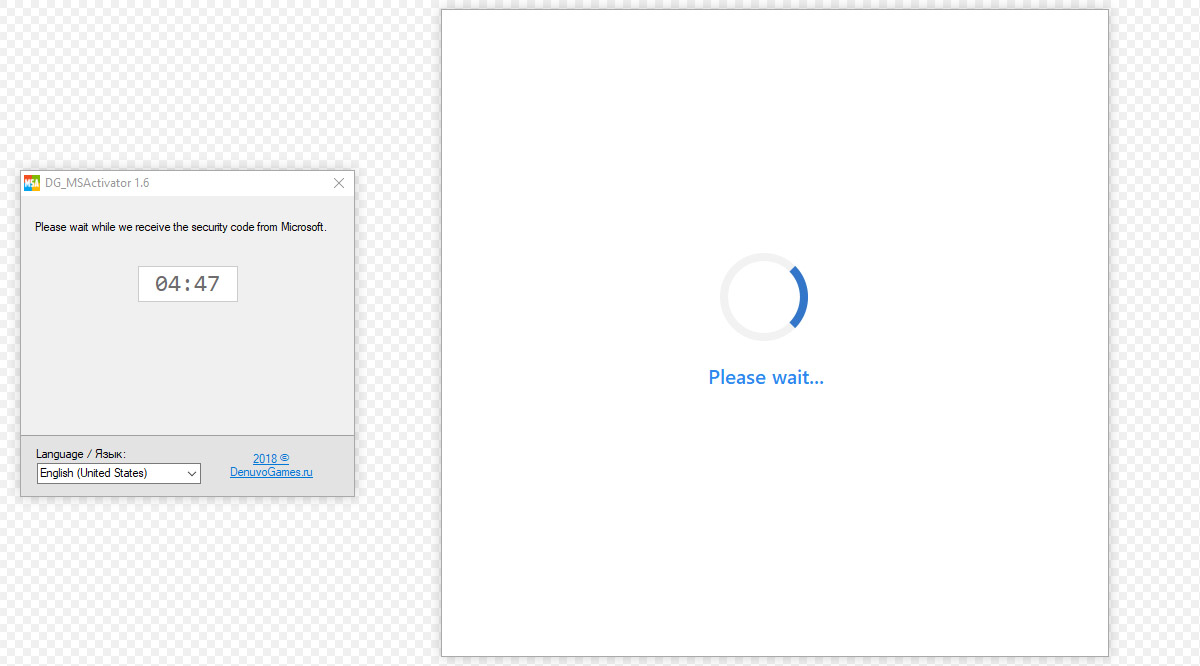
- Do not use the mouse and keyboard while counting down. This may prevent you from entering the security code and you will have to start the activation procedure from the beginning.
- As soon as the security code is entered, you are logged in under our Microsoft account and you can download the purchased game and the DLC, if any.
The activator can be closed.
Attention!!! From November 2021, games can only be downloaded through the XBOX app
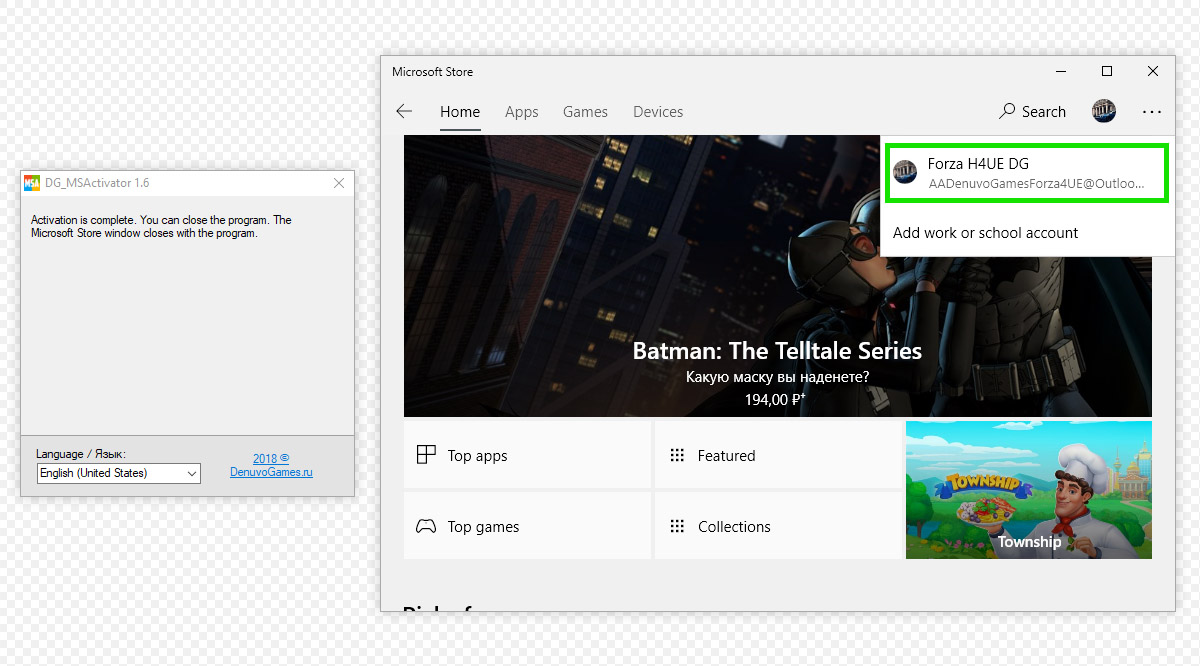
We also strongly recommend that you read this article: Rules for using promo codes
Purchase of goods and available payment methods
Dear customers. Purchases in our store are fully automated, starting from the moment of product selection to its self-configuration after purchase.
Please note that the delivery of the goods after payment takes place automatically without the participation of the seller. The exception is PayPal payment.
Available payment methods:
WebMoney
Pay with WebMoney without commission. If you don't have a WebMoney wallet yet, you can register it go to registration
Bank card (MasterCard/Visa)
We accept MasterCard / Visa payments all over the world. The commission when paying by credit card is from 6% to 15%
Turkish bank card
This payment method is only available for Turkish bank card holders.
Gift card
You can get our gift card for free, for this you need to leave your positive feedback on our website after purchasing the product. With the help of a gift card, you can pay for any product you like, if necessary, replenish it to the required amount or give it to a friend. You can use it at any time, its validity period is unlimited.
Cryptocurrency
We accept many well-known cryptocurrencies such as Bitcoin, Bitcoin Cash, Ethereum, Litecoin, Zcash, Advcash, USDT (ERC20), USDT (TRC20), BNB, DASH, Dogecoin, Monero, Waves, Ripple, Shiba Inu and Tron. The purchase is made through "enot.io" or "Freekassa"
Alipay
Alipay fees range from 1% to 6%
UnionPay
Commission for payments through UnionPay is from 1 to 5%. It is possible to open a UnionPay card to residents of Ukraine through the service https://next.privat24.ua/
ЮMoney
Commission when paying through ЮMoney (Yandex money) — from 6%
Perfect Money
Commission when paying via Perfect Money — 5%
PayPal
At the moment we do not have the ability to accept PayPal payments. As an alternative, you can use exchangers to exchange PayPal for cryptocurrency. Also you can use https://payeer.com / to top up the balance from a bank card.
Payeer
You can create and replenish your Payeer wallet with cryptocurrency or a bank card for further payment of goods on our website.


Stripe
An international system for secure online payments using plastic cards.
Binance Pay
A payment technology that allows you to easily send, receive, and spend cryptocurrencies. It offers secure, contactless, and international payment solutions that are perfect for everyday transactions.
Revolut
An online bank providing digital services for individuals and businesses worldwide. You can open an account, send and receive payments, exchange currency - all online without physically visiting a bank.
IMPS
Immediate Payment Service, developed by India's National Payments Corporation (NPCI) for fast and secure interbank transfers in real-time 24/7.
UPI
India's instant payment system that enables real-time banking operations through a mobile application, consolidating multiple bank accounts and simplifying transactions between individuals and businesses.
How to get a cashback (gift card) after purchase
Step-by-step instructions:
- Log in to your personal account https://oplata.info/

- Open the purchase you made

- Go to the tab "FEEDBACK" Check the box "POSITIVE" and click "SAVE FEEDBACK"

- Go to the tab "GIFT CARD" and click "GET A GIFT CARD"

- With a gift card, you can pay for any product you like, if necessary, top it up to the desired amount, or give it to a friend. You can use it at any time, its validity is unlimited.
Activating games in the Microsoft Store
What is the difference between offline activation of Steam, Ubisoft Connect and activation in the Microsoft Store?
The main difference between offline activation of Steam and Ubisoft Connect games from activation in the Microsoft Store is the ability to play online. Also, all game progress and achievements will be stored on your personal Xbox live account, and not on the Microsoft Store account that you bought from us. You get the full functionality of the license at an affordable price.
Can I play online?
Online works and is guaranteed at the time of purchase. If Microsoft blocks this feature later, no claims will be accepted. Before purchasing, be sure to check the network functions in the network settings of the Xbox Companion app" ("Xbox").
Why cant I run the game without the internet?
Microsoft Store games require a constant internet connection. Offline mode is not available on our accounts.
Can I use Steam, Ubisoft Connect, and Microsoft Store activation at the same time?
Microsoft Store games do not work with disabled Windows updates, which is necessary for Steam and Ubisoft Connect games. If you have already purchased games from the Microsoft Store and, for example, Steam, then first turn off the updates and finish playing the Steam game. Then you can enable Windows updates and play Microsoft Store games.
Can I use my personal Xbox live account to play instead of the purchased one?
Yes, you need to use your Xbox live account for the game, and not the purchased one. The purchased Microsoft Store account is only required to download the game and download the license.
Game progress and achievements will be stored on my account or on the purchased one?
Game progress and achievements will be stored on your personal Xbox live account and only available to you.
How long can I play the game after purchase?
Unlimited time, excluding subscription items. For similar products, the term is indicated in the description.
Does Xbox Game Pass have regional restrictions?
Yes, unfortunately Xbox Game Pass is not available in all countries. Before buying, check out the full list of countries on the official Microsoft website https://www.xbox.com/en-us/regions
Do EA Play games work on your Xbox Game Pass subscription?
EA Play does not work on our accounts.
Will I be able to use my game saves if I played it previously on another Microsoft Store account?
Yes, saves are not linked to Microsoft Store account and are stored on your Xbox live account.
Can I use the purchased account on multiple PCs?
No, only on one PC. If you need to use it on multiple PCs, you need to buy another copy of the product.
I completely (partially) changed my PC, what should I do?
Write to the administrator in the correspondence of the purchased product or by email sales@denuvogames.ru
