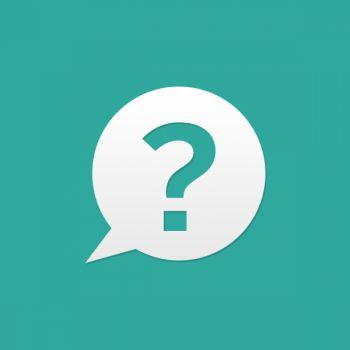
You need to know this after activating Microsoft Store account.
- What should I do after activation?
- Start the game downloading
- Log in (if not already logged in) to your personal account in the "Xbox Console Companion" app on your PC. It will store all Microsoft game saves.
- Can I log out of your Microsoft Store account?
Yes you can. Our account is only needed to download the game. Therefore, you can change your account immediately after the start of the download.
* The exception applies to games with DLC. For DLC to be available in the game, you must be logged in to our Microsoft Store account.


- How do I sign in to another Microsoft store account?
- Launch The Microsoft Store
- Click on the profile icon in the upper right corner.
- Click on the account, then click " sign Out"
- Tap the profile icon again in the top right corner, then " sign in"
- Select the account you are interested in from the list and enter the account password.
- How do I sign in to your Microsoft Store account again?
Log out of your current Microsoft Store account and re-activate via the activator with the same key. During activation, it is important to select add "Microsoft Store Account" as in the first activation.
- Where can I find the password for your Microsoft Store account?
You can only log in to your account through the activator.
- I reinstalled Windows and my accounts list was reset. How do I sign in to your account again?
Just activate our account, as the first time, with the same key.
- How long is the issued activation key valid?
The key has no time limits.
- Can I activate the game on multiple PCs with one activation key?
No, one key = one PC.
- I'm going to change the processor, motherboard, or PC entirely. How do I transfer activation?
Write to us in chat on page of the purchased goods. We will cancel the old activation key and give you a new one.
- Why are DLC unavailable? I have not logged out of the account.
About once a month, the password on our MS Store account changes. Therefore, you need to log out of your account and re-activate via the activator with the same key.
- How do I change my nickname?
Your nickname in the game is taken from your personal account settings in the "Xbox Console Companion" app. There same he and is changing.
- Can I play on Xbox?
No, only from a Windows 10/11 PC.
- After activation, I become the owner of the purchased account? Or does anyone else have access to the account?
Account belongs to us. We only allow you to download the game from our account through activation and enjoy all the features of the licensed game without restrictions. Full access to our account is not granted for security reasons.
- I get kicked out of the game all the time because someone is playing it!
Sign in to your personal account on the "Xbox Console Companion" app, game crashes will stop.
- My game crashes every 15-30 minutes, what should I do?
This problem happens on some PCs. You can solve it in the ways from this article.
- Is there a virus In the activator?
No, the activator's clean. Your anti-virus is triggered on the activator protection system from hacking.
- I can not activate, or there are problems with the game.
In this case, it is possible to manually activate and solve problems through remote control of the PC using the TeamViewer program. Just write to the seller in the form of correspondence on the page of the purchased goods.
Possible problems and ways to solve them
The game does not start after installation
For possible solutions, see this manual https://denuvogames.store/articles/Microsoft-Store-game-does-not-run-on-PC
Forza Horizon 5 - problems launching DLC Hot Wheels
Throws to the Microsoft Store with an offer to buy after trying to run the dlc from the game. Solving the problem at the link https://denuvogames.store/art/64
Forza Horizon 5 does not respond to pressing the "install" button in the Microsoft Store
The first way:
1. Change the installation drive for new applications via Windows options.
2. Cancel the download of the game.
3. Open Services and restart Windows Update (the service must be enabled).
4. Restart Microsoft Store.
5. Retry loading the game.
Second way:
1. Install the Xbox app through your account if the app is not installed.
2. Launch the Xbox app and log into accounts as shown in the screenshot below

3. Set the game to download via the Xbox app.
==================================
If an error appears 0x00000001
– Run PowerShell as administrator.
– Copy and enter the code into the PowerShell window:
- Press Enter.
- The process may take a few seconds or minutes.
- In the same window, enter a new command
- Press Enter (if Microsoft Store opens, install game services).
- Reboot the PC and re-install the installation.
1. Change the installation drive for new applications via Windows options.
2. Cancel the download of the game.
3. Open Services and restart Windows Update (the service must be enabled).
4. Restart Microsoft Store.
5. Retry loading the game.
Second way:
1. Install the Xbox app through your account if the app is not installed.
2. Launch the Xbox app and log into accounts as shown in the screenshot below

3. Set the game to download via the Xbox app.
==================================
If an error appears 0x00000001
– Run PowerShell as administrator.
– Copy and enter the code into the PowerShell window:
Text
get-appxpackage Microsoft.GamingServices | remove-AppxPackage -allusers- The process may take a few seconds or minutes.
- In the same window, enter a new command
Text
start ms-windows-store://pdp/?productid=9MWPM2CQNLHN- Reboot the PC and re-install the installation.
Error 0x00000001 / During application installation
Solution:
– Run PowerShell as administrator.
– Copy and enter the code into the PowerShell window:
- Press Enter.
- The process may take a few seconds or minutes.
- In the same window, enter a new command
- Press Enter (if Microsoft Store opens, install game services).
- Reboot the PC and re-install the installation.
– Run PowerShell as administrator.
– Copy and enter the code into the PowerShell window:
Text
get-appxpackage Microsoft.GamingServices | remove-AppxPackage -allusers- The process may take a few seconds or minutes.
- In the same window, enter a new command
Text
start ms-windows-store://pdp/?productid=9MWPM2CQNLHN- Reboot the PC and re-install the installation.
Error 0x803FB107 / When loading Forza Horizon 5
The first way:
1. Change the installation drive for new applications via Windows options.
2. Cancel the download of the game.
3. Open Services and restart Windows Update (the service must be enabled).
4. Restart Microsoft Store.
5. Retry loading the game.
Second way:
1. Install the Xbox app through your account if the app is not installed.
2. Launch the Xbox app and log into accounts as shown in the screenshot below

3. Set the game to download via the Xbox app.
==================================
If an error appears 0x00000001
– Run PowerShell as administrator.
– Copy and enter the code into the PowerShell window:
- Press Enter.
- The process may take a few seconds or minutes.
- In the same window, enter a new command
- Press Enter (if Microsoft Store opens, install game services).
- Reboot the PC and re-install the installation.
1. Change the installation drive for new applications via Windows options.
2. Cancel the download of the game.
3. Open Services and restart Windows Update (the service must be enabled).
4. Restart Microsoft Store.
5. Retry loading the game.
Second way:
1. Install the Xbox app through your account if the app is not installed.
2. Launch the Xbox app and log into accounts as shown in the screenshot below

3. Set the game to download via the Xbox app.
==================================
If an error appears 0x00000001
– Run PowerShell as administrator.
– Copy and enter the code into the PowerShell window:
Text
get-appxpackage Microsoft.GamingServices | remove-AppxPackage -allusers- The process may take a few seconds or minutes.
- In the same window, enter a new command
Text
start ms-windows-store://pdp/?productid=9MWPM2CQNLHN- Reboot the PC and re-install the installation.
Error 0x803f81f5 or 0x803FB107 / At the time of downloading the DLC for Forza Horizon 4
Solving the problem 0x803f81f5 / 0x803FB107 when downloading DLC for Forza Horizon 4 https://denuvogames.store/articles/Solving-the-problem-0x803f81f5-when-downloading-dlc-for-Forza-Horizon-4?lang=en


Error 0x803f8001 / Error during game launch
To solve this problem, you will need to log out of Microsoft Store account and re-activate via the activator with the same key, then:
1. We put on the download any free application that is not installed (Planner 5D, Autodesk SketchBook, Instagram or Viber).
2. After you start downloading the app, cancel it.
3. Start the game (If it didn't help immediately, then wait 5-10 minutes and repeat the instructions).
1. We put on the download any free application that is not installed (Planner 5D, Autodesk SketchBook, Instagram or Viber).
2. After you start downloading the app, cancel it.
3. Start the game (If it didn't help immediately, then wait 5-10 minutes and repeat the instructions).
Error 0x80073CFB / Error while installing the game from the Microsoft Store
This error is a consequence of incomplete removal of a pirated copy of the game Forza 4. You need to delete all the files and remnants of the registry of the undeleted game. The registry can be cleaned through the ccleaner program. First of all, check and delete the game via the "Start" menu, as shown in the screenshot below.

Error 0x80070032 / Error during game update
A complete reinstallation of the game is required.
Error 0x80080206 / During application installation
Enable Windows Services:
- Connected User Experience and Telemetry
- Distributed link tracking client
- Update Orchestrator Service
Enable Delivery Optimization:
1. Select Start , then select Settings > Update & Security > Windows Update > Advanced options.
2. Select Delivery Optimization (or Choose how updates are delivered in earlier versions of Windows 10).
3. Select PCs on my local network.

- Connected User Experience and Telemetry
- Distributed link tracking client
- Update Orchestrator Service
Enable Delivery Optimization:
1. Select Start , then select Settings > Update & Security > Windows Update > Advanced options.
2. Select Delivery Optimization (or Choose how updates are delivered in earlier versions of Windows 10).
3. Select PCs on my local network.

Error 0x80073D22 / Error while installing the game from the Microsoft Store
Error while loading the game / Error 0x80070057
1. Open the search and enter gpedit.msc
2. Then Computer configuration => Administrative templates => Windows Components => Deploying an application package
3. Search Disable application installation on non-system volumes and run.
4. In the window that opens, switch the radio button to "Disabled" and click "Apply" as shown in the screenshot below

If this method does not help, install the game on system disk or a disk "A".
Instructions on how to change the disk name here
1. Open the search and enter gpedit.msc
2. Then Computer configuration => Administrative templates => Windows Components => Deploying an application package
3. Search Disable application installation on non-system volumes and run.
4. In the window that opens, switch the radio button to "Disabled" and click "Apply" as shown in the screenshot below

If this method does not help, install the game on system disk or a disk "A".
Instructions on how to change the disk name here
Error 0x80073D26 / Error while installing the game from the Microsoft Store
Install the latest Windows update
Microsoft has published an update to fix this issue. To install the update, follow these steps:
1. Select the Start button Win in the lower-left corner of the main screen, and then select Settings.
2. Select Update & Security > Check for updates.
3. Select View optional updates, and then select update KB5004476 from the list.
4. Select Download and install.
5. Once the update is complete, restart your device.
6. You should now be able to install, update, and launch games.
Still having a problem?
Try deleting the Gaming Services registry keys and reinstalling the Gaming Services app on your Windows 10 device:
1. Right-click the Start button Win in the lower-left corner of the main screen, and then select Windows PowerShell (Admin).
2. In the Administrator: Windows PowerShell screen, type the following command and press Enter:
Text
Get-AppxPackage *gamingservices* -allusers | remove-appxpackage -allusersText
Remove-Item -Path "HKLM:\System\CurrentControlSet\Services\GamingServices" -recurseText
Remove-Item -Path "HKLM:\System\CurrentControlSet\Services\GamingServicesNet" -recurse5. Right-click the Start button Win in the lower-left corner of the main screen, and then select Windows PowerShell (Admin).
6. In the Administrator: Windows PowerShell screen, type the following command and press Enter:
Text
start ms-windows-store://pdp/?productid=9MWPM2CQNLHN8. Try to install or launch the game again.
Error 0x80070057 / Error while installing the game from the Microsoft Store
1. Open the search and enter gpedit.msc
2. Then Computer configuration => Administrative templates => Windows Components => Deploying an application package
3. Search Disable application installation on non-system volumes and run.
4. In the window that opens, switch the radio button to "Disabled" and click "Apply" as shown in the screenshot below

If this method does not help, install the game on system disk or a disk "A".
Instructions on how to change the disk name here
Error 0x80070005 / Error during disk change installing new applications
This problem usually occurs after reinstalling Windows. You need to delete the folders WindowsApps, WPSystem and WUDownloadCache from the disk on which you plan to install the game.

If the folders are not deleted go to the instructions How to delete the WindowsApps folder in Windows 10
Error 0x80070015 / Error during game installation
Uninstall PowerISO.
Error 0x801901f4 / Account login error
Remove Windows PIN.
Error 0x8015DC0B / Xbox Live access error
Use another country's VPN.
Error 0x80073d0d / Error during game installation
Update Windows to the latest version.
Error 0x80242020 / Error during game installation
Change the installation drive of new applications through Windows settings to NOT system.
Error 0x0004004 / Error when trying to change installation drive
Delete the folders WindowsApps, WpSystem and WUDownloadCache from the disk where you plan to install the game.
Sea of Thieves not found in Microsoft Store (Xbox) / Error during game installation
Press the combination Win+R, the window will open "Run"
Pastepress Enter.
Paste
Text
ms-windows-store://php?productId=9p2n57mc619kFile system error (-2015291336)
Check disk for file system errors.
Error 0x80073CF9 / Error during preload or upload
1. Press the keyboard shortcut "Windows + X", and then click on the command prompt (Admin).
2. Click Yes in the User account management message.
3. Restart your computer and go back to the store. Enter the following commands to run:
rename c:\windows\SoftwareDistribution softwaredistribution.old
net start wuauserv
If any of these commands fail, start your computer in safe mode and repeat the commands.
2. Click Yes in the User account management message.
3. Restart your computer and go back to the store. Enter the following commands to run:
Text
net stop wuauserv rename c:\windows\SoftwareDistribution softwaredistribution.old
net start wuauserv
If any of these commands fail, start your computer in safe mode and repeat the commands.
Error 0x80070424 / Error while loading the game
Reinstall the app "Game Services" on a Windows 10 device:
Right-click the Start button in the lower-left corner of the home screen and select Windows [/b]PowerShell (administrator).
On the Administrator: Windows PowerShell screen, type the following command and then press ENTER:
In the same window, type the following command and press ENTER:
Install the app on this page and select Yes when you receive the User Account Control request (UAC).
Restart your device and try reinstalling the game.
Right-click the Start button in the lower-left corner of the home screen and select Windows [/b]PowerShell (administrator).
On the Administrator: Windows PowerShell screen, type the following command and then press ENTER:
Text
get-appxpackage Microsoft.GamingServices | remove-AppxPackage -allusersIn the same window, type the following command and press ENTER:
Text
start ms-windows-store://pdp/?productid=9MWPM2CQNLHNInstall the app on this page and select Yes when you receive the User Account Control request (UAC).
Restart your device and try reinstalling the game.
Error 0x409 and 0x80070422 / Error logging in to your Xbox live account
You need to check and enable the disabled Windows services from the list below:
- Xbox Accessory Management Service
- СXbox live network service
- Save games to Xbox live
Error 0x409 and 0x80040154 / Error logging in to your Xbox live account
You need to check and enable the disabled Windows services from the list below:
- Xbox Accessory Management Service
- СXbox live network service
- Save games to Xbox live
Error 0x406 / When you launch the "Xbox Console Companion" app
- RunPowerShell on behalf of the administrator.
- Enter the following command and press Enter
TextGet-AppxPackage -AllUsers| Foreach {Add-AppxPackage -DisableDevelopmentMode -Register “$($_.InstallLocation)\AppXManifest.xml”} - After the recovery procedure is complete, restart your computer.
Error 0xbba / When you try to log in to the "Xbox Console Companion" app
The error occurs if you have disabled services related to Xbox Live. To remove the error, do the following:
– Press Windows + R to open the "Run" dialog box.
– Enterservices.msc and press Enter to open the Services window.
– Double-click on the service "Xbox Live Network Service" and start it.
– Press Windows + R to open the "Run" dialog box.
– Enterservices.msc and press Enter to open the Services window.
– Double-click on the service "Xbox Live Network Service" and start it.
«An unknown error occurred. Please try again later» / Error after starting the game
You need to check and enable the disabled Windows services from the list below:
– Xbox Accessory Management Service
– Xbox Live Authentication Manager
– Xbox Live Network Service
– Save games to Xbox Live
– Xbox Accessory Management Service
– Xbox Live Authentication Manager
– Xbox Live Network Service
– Save games to Xbox Live
To use this device here, first remove the other device / Error during game installation
"You have reached the limit on the number of devices that can be used with games and apps from the Store."

To solve this problem, you need to log out of your current Microsoft Store account and re-activate via the activator with the same key.

To solve this problem, you need to log out of your current Microsoft Store account and re-activate via the activator with the same key.
Blocked privilege / Error during the game
Screenshot of the error

"This feature is blocked in the Xbox live Parental Control settings"
To solve this problem, you need to:
1. Log out of your Xbox live account in the Xbox Console Companion app.
2. Create a new Xbox live account that must include your age of 18+
3. Log in to a new account and play with it (game progress between Xbox live accounts is not transferred).

"This feature is blocked in the Xbox live Parental Control settings"
To solve this problem, you need to:
1. Log out of your Xbox live account in the Xbox Console Companion app.
2. Create a new Xbox live account that must include your age of 18+
3. Log in to a new account and play with it (game progress between Xbox live accounts is not transferred).
Insert the Microsoft Flight Simulator / Error disk while the game is running
Screenshot of the error

To solve this problem, you need to log out of your current Microsoft Store account and re-activate via the activator with the same key.

To solve this problem, you need to log out of your current Microsoft Store account and re-activate via the activator with the same key.
Error FH101 / Error during game launch
A processor with at least 4 logical cores is required; otherwise, an error will occur with this code.
Error FH201 / Error during game launch
The video card does not support the DX12 functionality required for the game to work.
Error FH202 / Error during game launch
The video card has less than 2 GB of video memory.
Error FH203 / Error during game launch
The video card does not support the DX12 functionality required for the game to work.
Error FH204 / Error during game launch
The video card does not support the DX12 functionality required for the game to work.
Error FH301 / Error during game launch
You need to update the video card driver, the latest AMD and NVidia video card drivers are required for the game to work properly.
Error FH401 / Error during game launch
Not enough memory. The game requires at least 8 GB of RAM.
Error FH501 / Error during game launch
The video card does not support DX12.
Error FH601 / Error during game launch
Microsoft Media Foundation failed to load. You may need to install the components:
https://www.microsoft.com/en-us/download/details.aspx?id=48231
https://www.microsoft.com/en-us/download/details.aspx?id=48231
The "install" game button is not active
Update Windows to 1909 or later. If it doesn't help, reinstall the Microsoft Store


Activator error - module not found "cvextern"
After starting the activator, a folder should appear in the same folder with it "lib". Go to it, then to the " x64 " folder and copy all the files to the system32 folder (you can open it by pressing the Win+R key combination and entering the address %SystemRoot%\System32 ). After that, try running the activator again.
Sea of Thieves doesnt show up in the Microsoft Store search
- Press the combination Win+R, a window opens "Run"
- Paste the command below and press Enter
Textms-windows-store://pdp?productId=9p2n57mc619k
Are you playing Forza Horizon 4 somewhere else
Make sure that you are logged in to your personal Xbox live account in the Xbox Companion app, and not the purchased one. If this does not help and you get a notification like in the screenshot below, then only resetting Windows to factory settings or completely reinstalling Windows will help.


Network or Internet connection problems
- First of all, turn on the automatic setting of time and time zone. Often problems with the network occur due to incorrect time on the PC.
Links to the official ways of solving this problem:
Links to the official ways of solving this problem:
